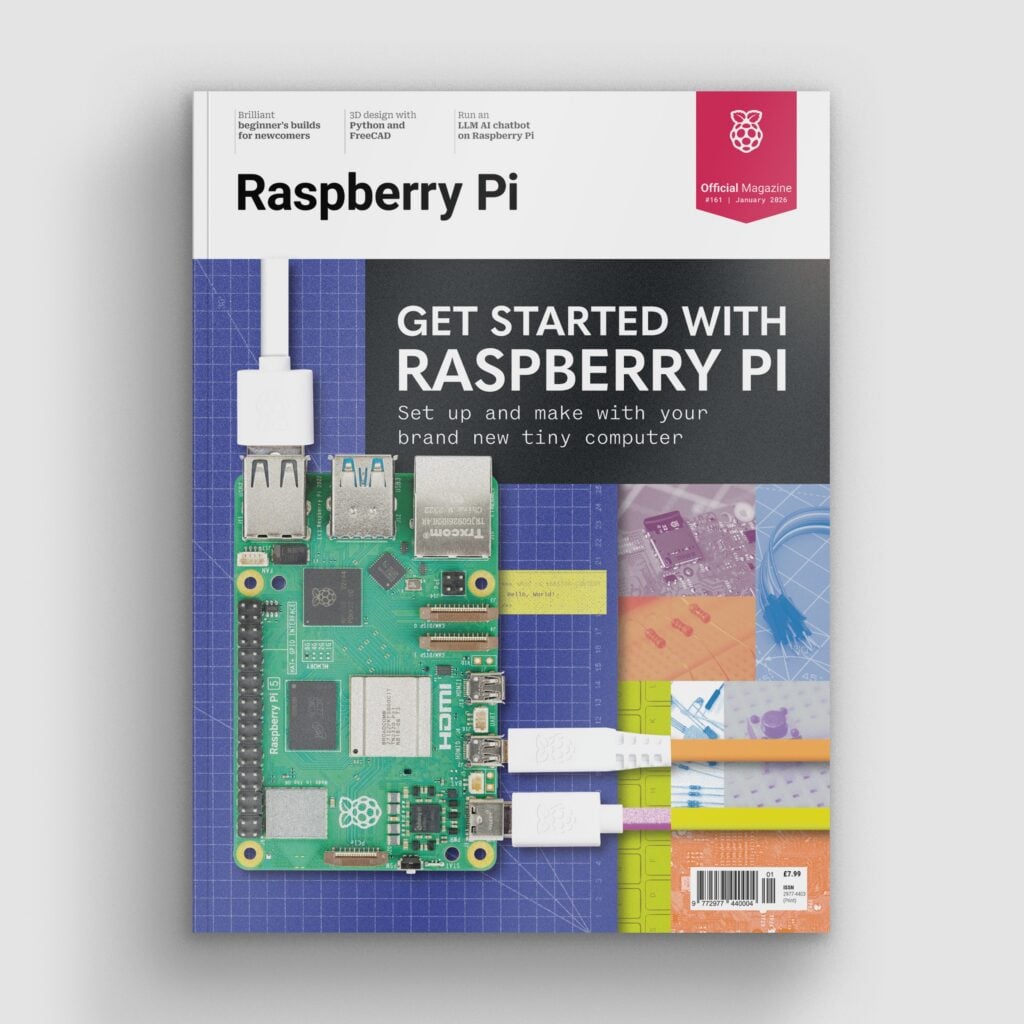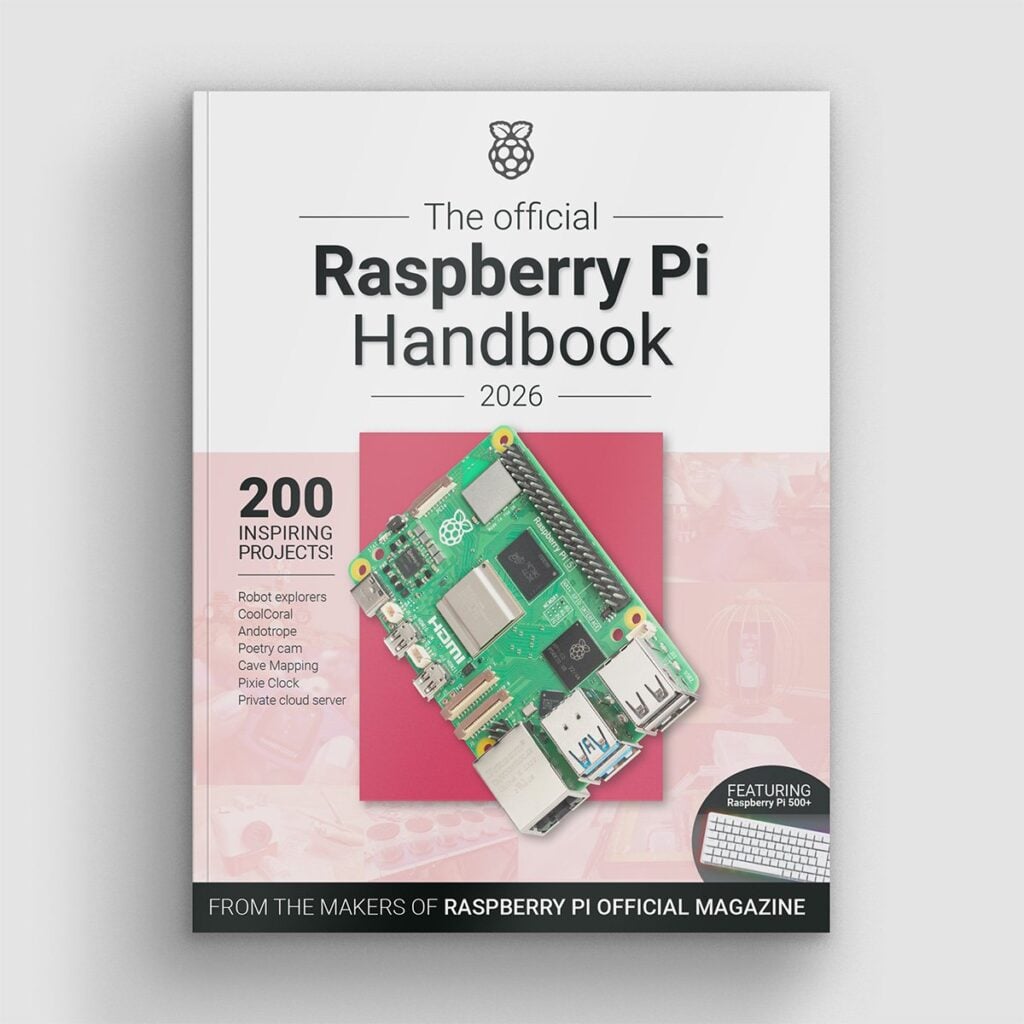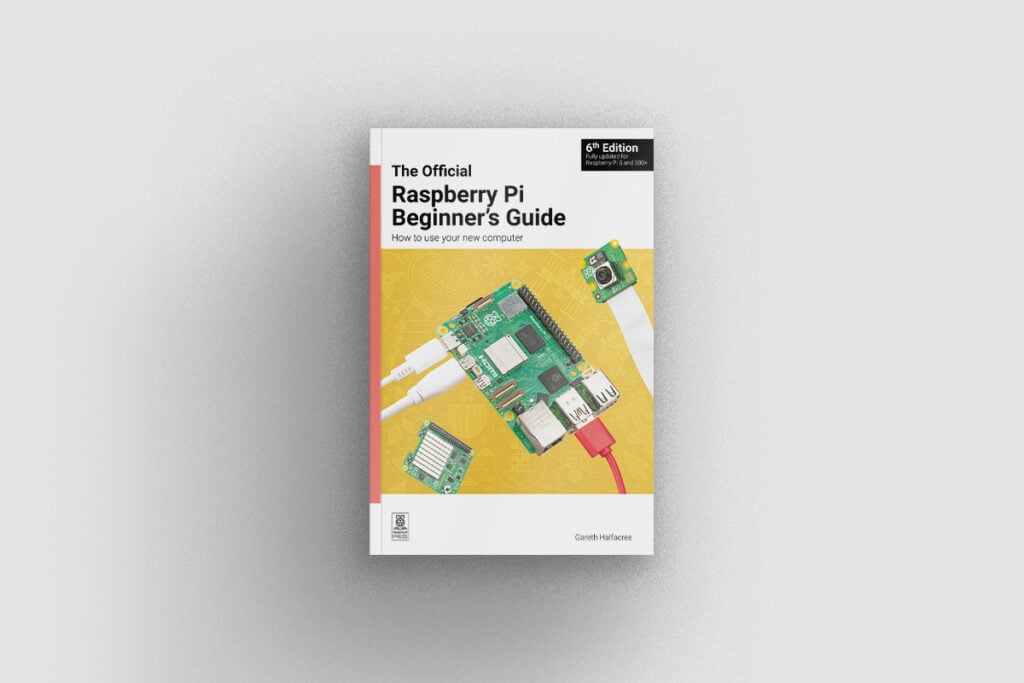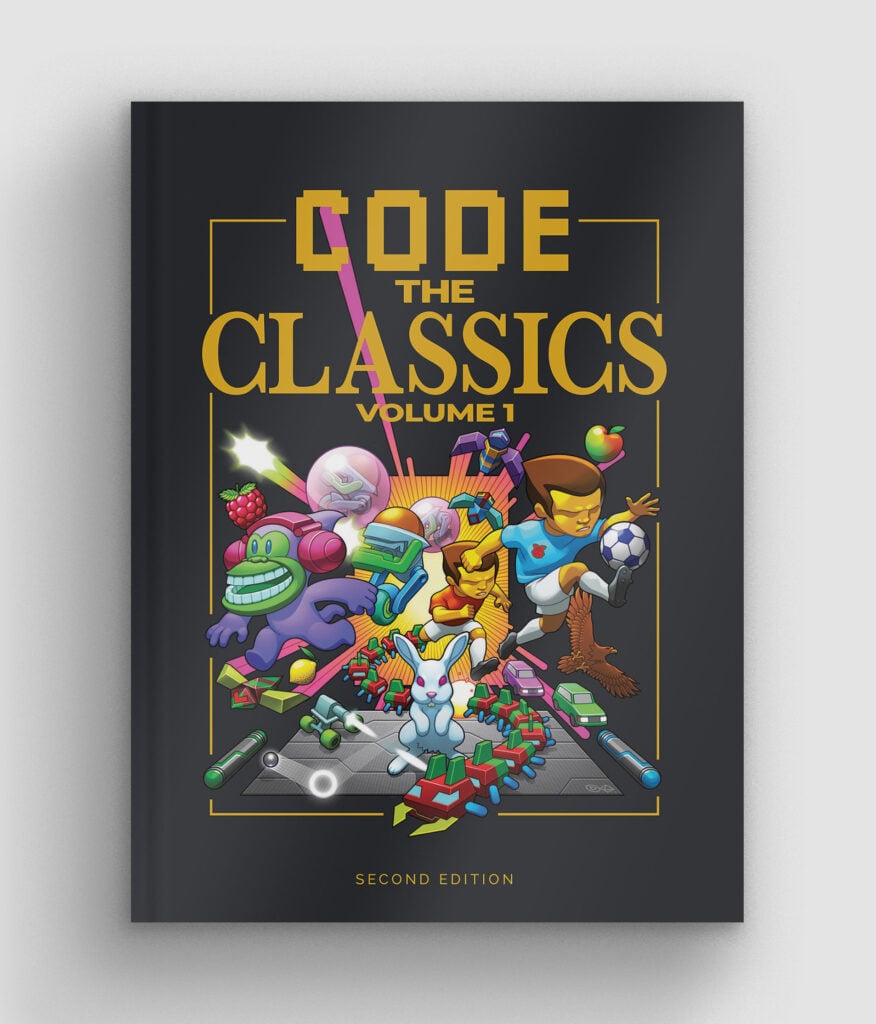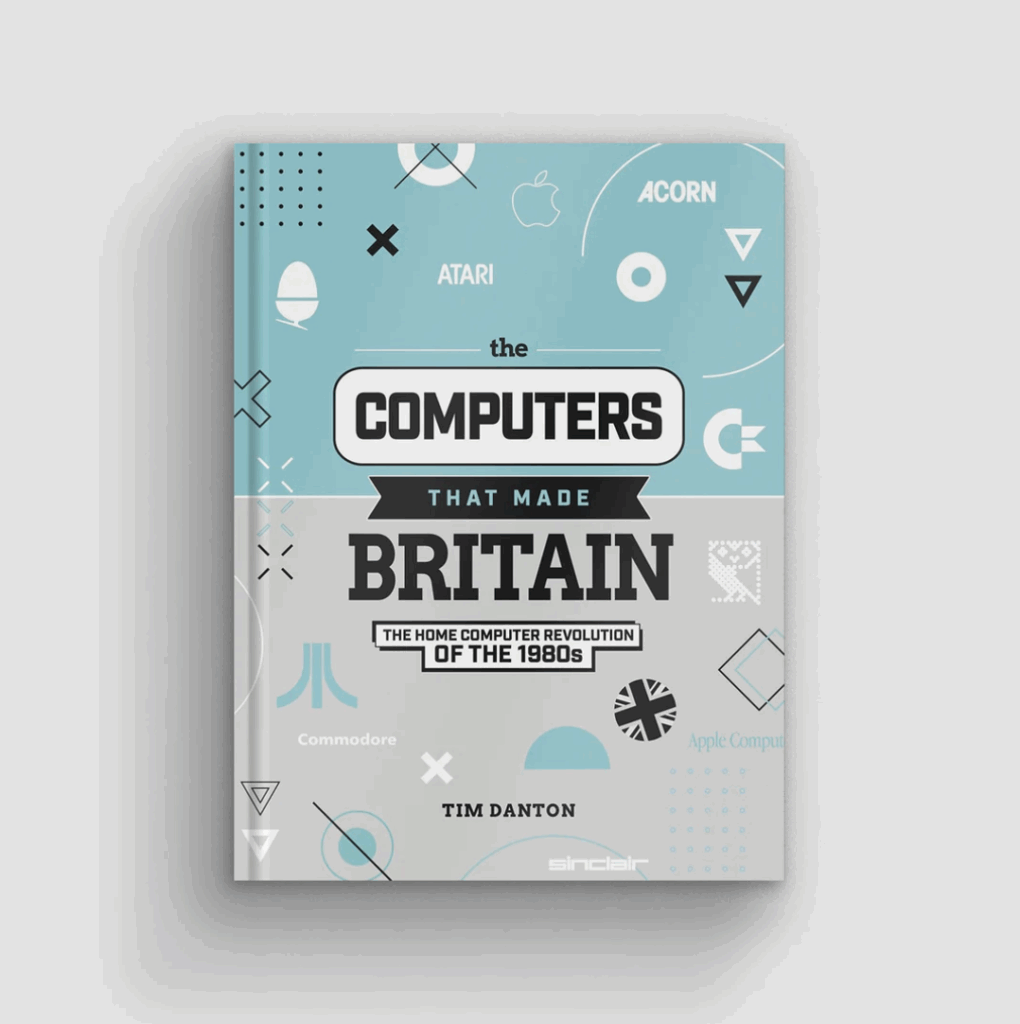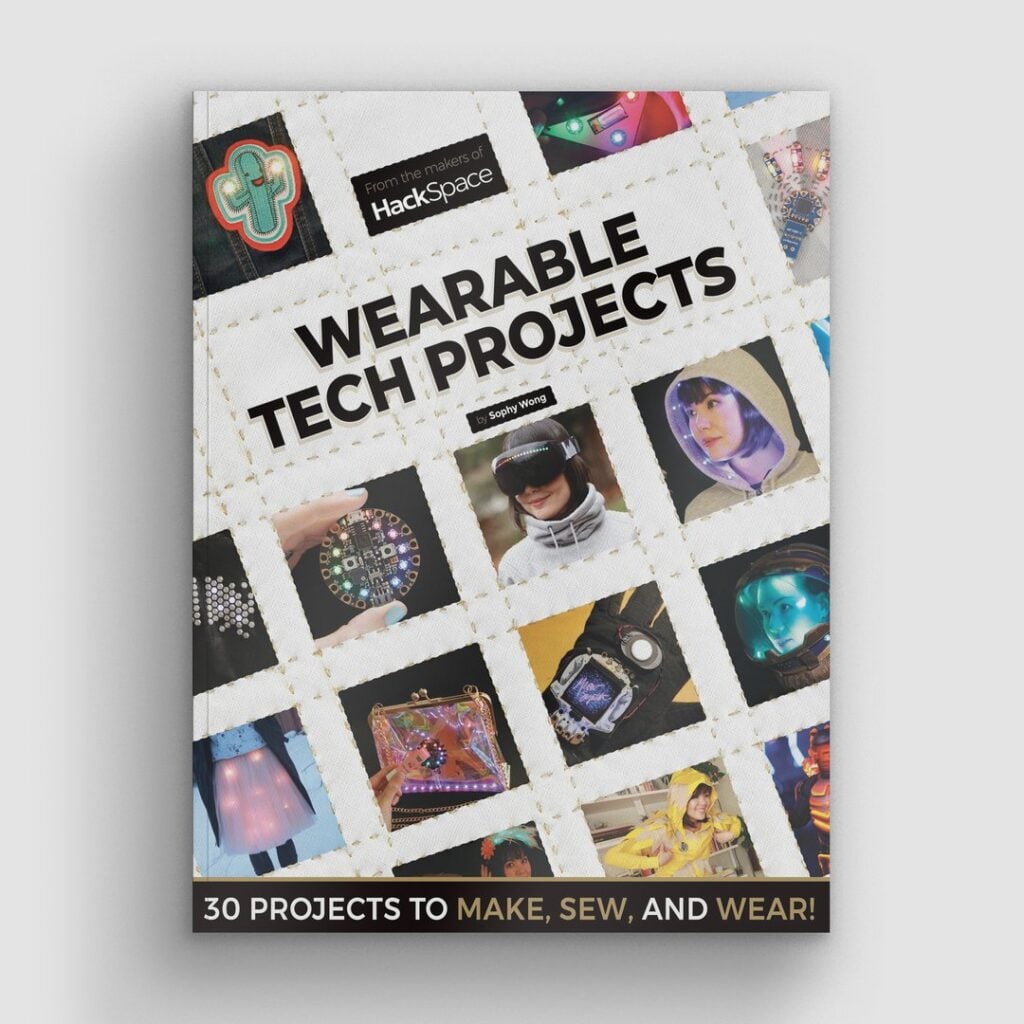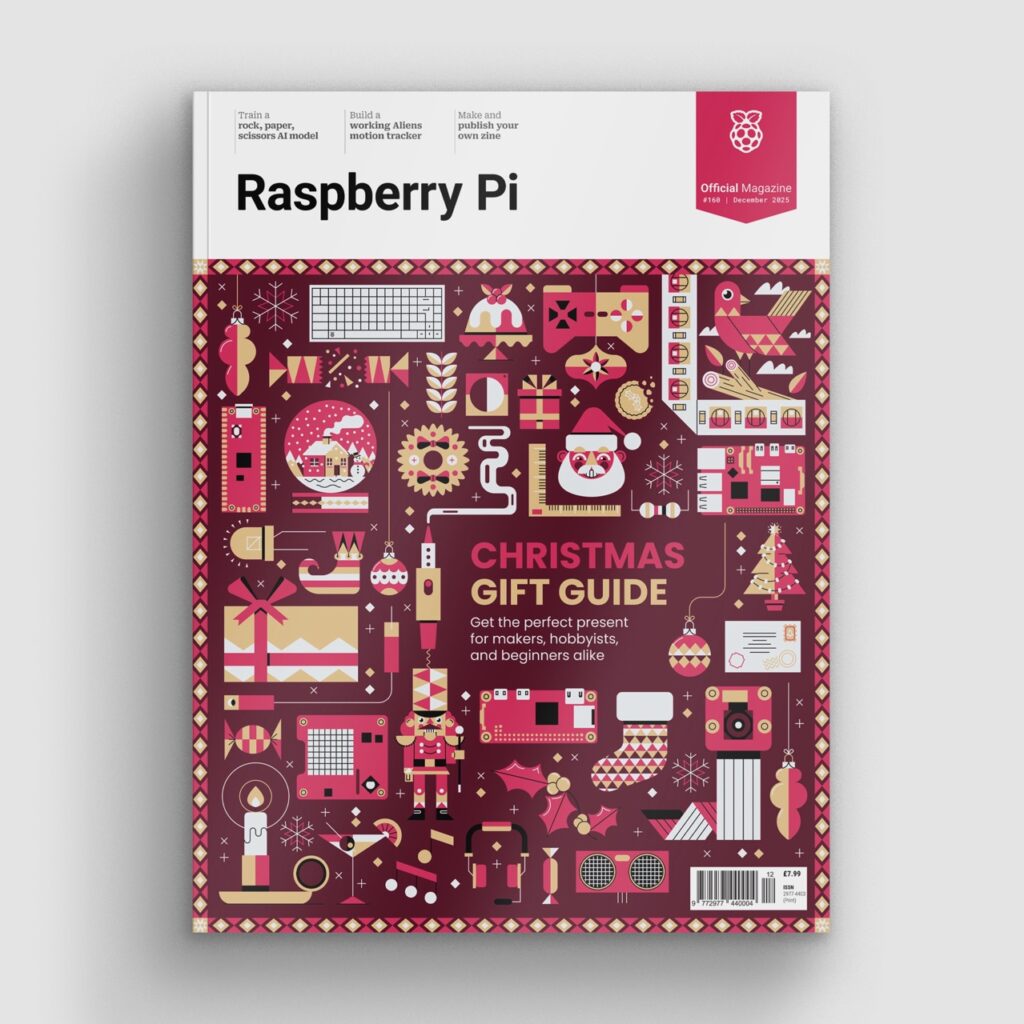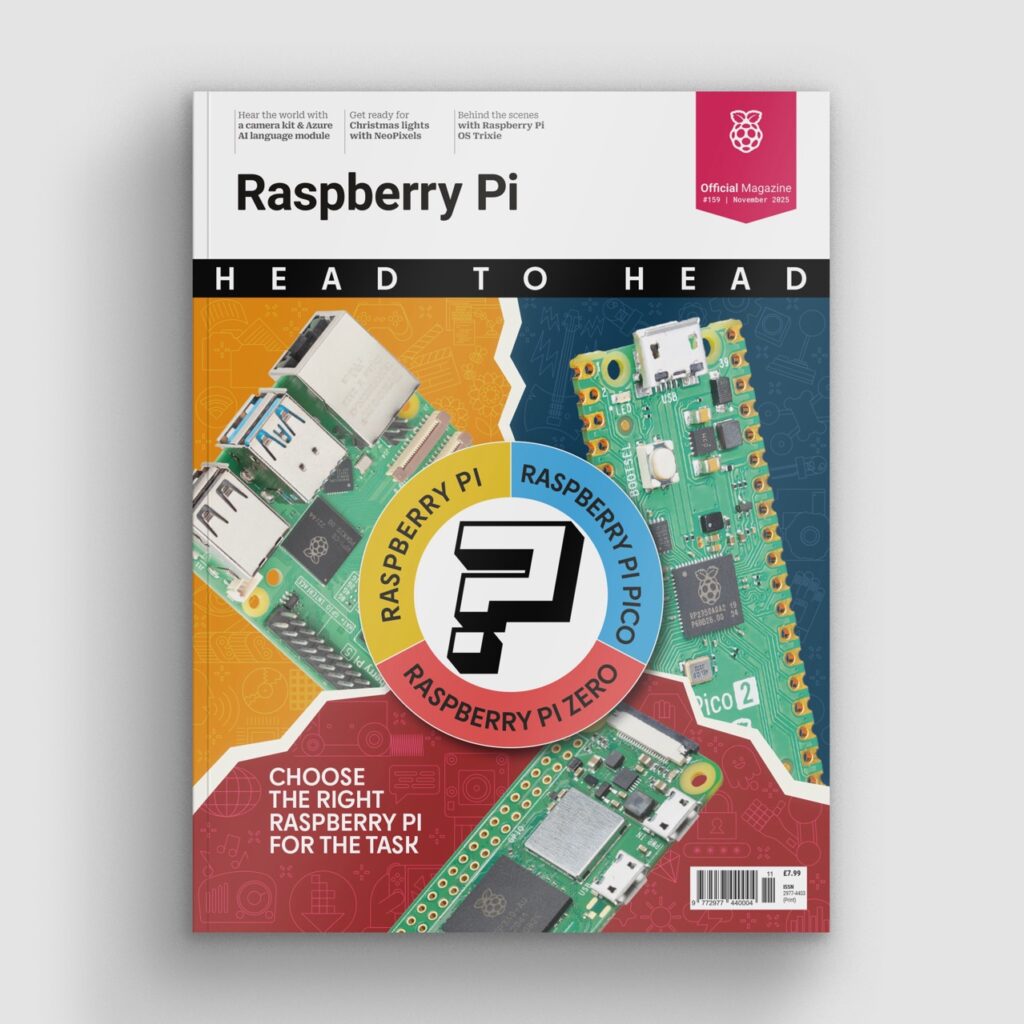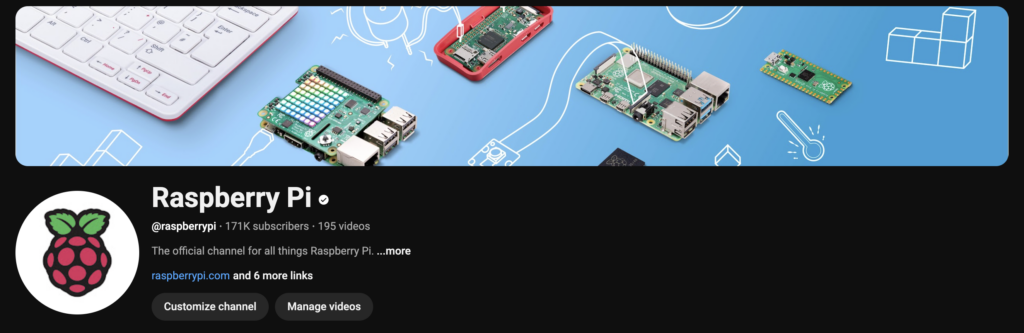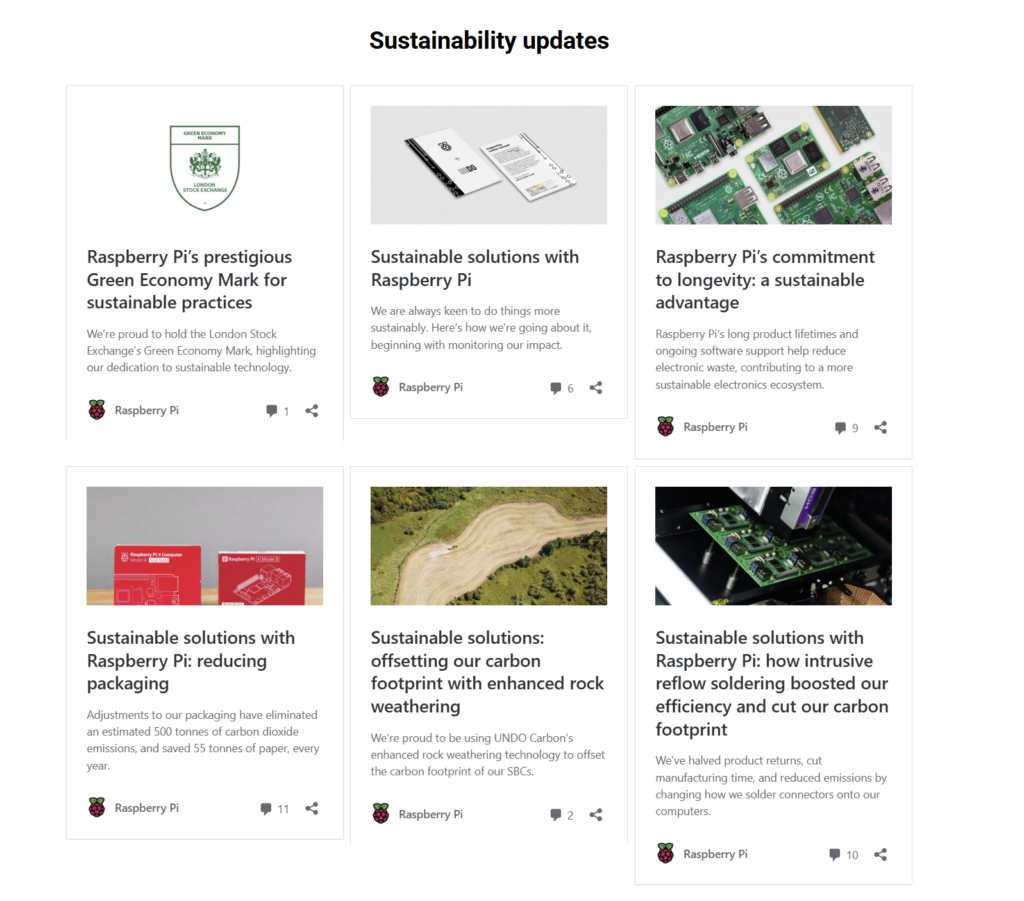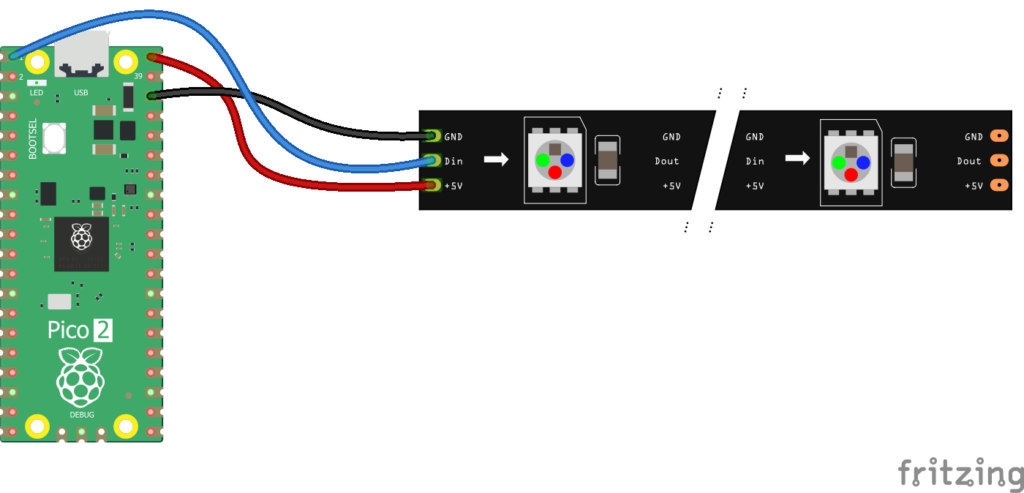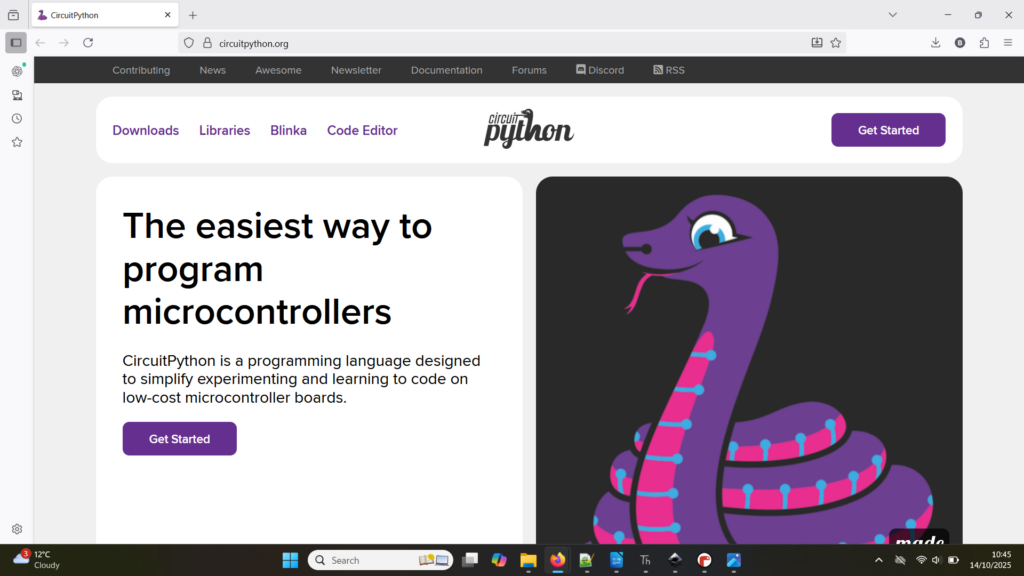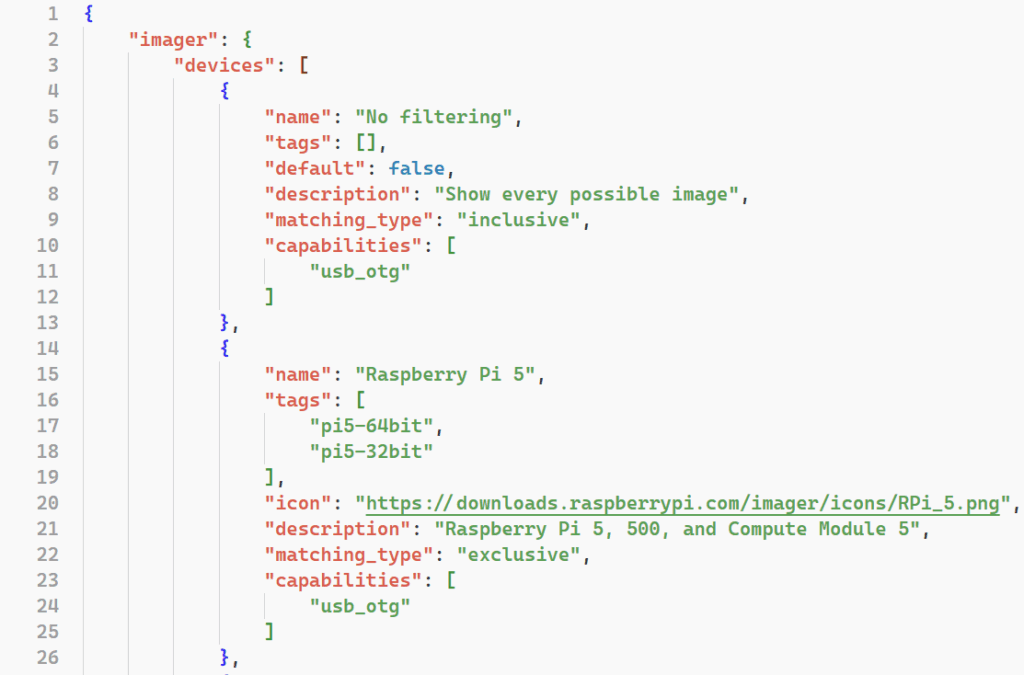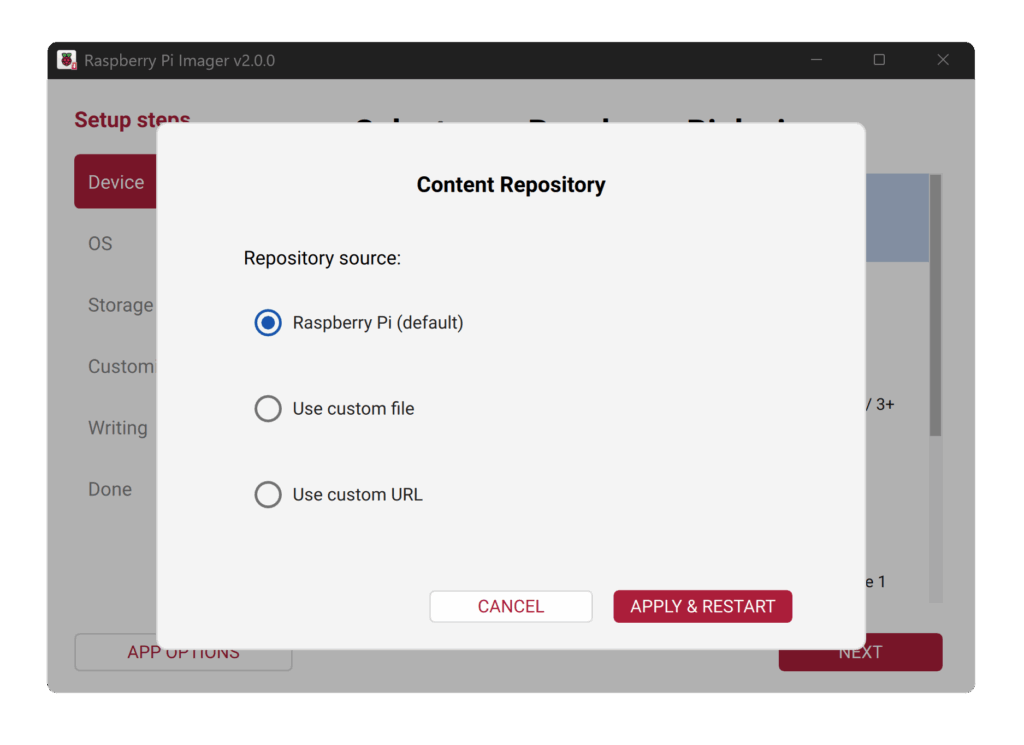Hundreds of products now powered by Raspberry Pi
There are now hundreds of products with Raspberry Pi, in one form or another, at their centre. This includes consumer kit that promises exciting new project features, HATs and accessories for both hobbyist and industrial users, and specialist hardware versions with a Compute Module at the heart of their DNA. The Powered by Raspberry Pi stamp of approval helps assure you that a product has been thoroughly tested and is guaranteed to work flawlessly using Raspberry Pi computers and microcontrollers.
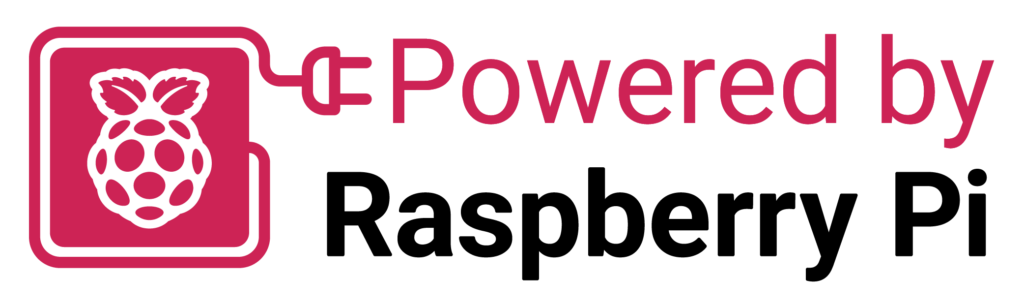
The latest issue of Raspberry Pi Official Magazine featured half a dozen products from around the world that are helping improve things like driver and passenger safety, drone pilots’ chances of a successful landing, and marine pilots’ navigation accuracy. There are also some treats for fans of vintage computers and gaming, as well as AI photography, in the section below.
BlueSCSI
USA | bluescsi.com
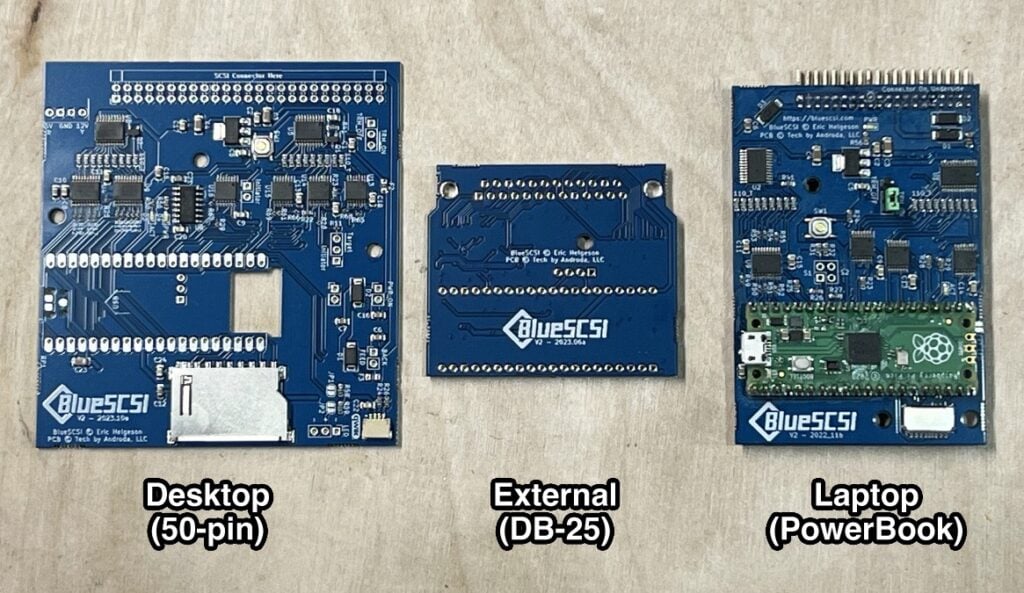
Many of us love embracing older technology to enjoy games and programming experiences from a decade or three ago. Inevitably, the storage formats of the 1980s and 1990s have long been superseded, along with the drivers written to work with them. But that doesn’t mean you can’t run older programs, of course; emulators for popular home computers are incredibly popular. BlueSCSI offers a neat way to access games, applications, and files hidden away on otherwise-obsolete external drives so that you can enjoy them all over again. This modern, open source solution replaces your old SCSI drives — including CD-ROM and magneto-optical — with a simple and reliable SD card, offering a fantastic upgrade for your classic Mac, Amiga, Atari, and more!
Candera CGI Studio Professional
Austria | cgistudio.at
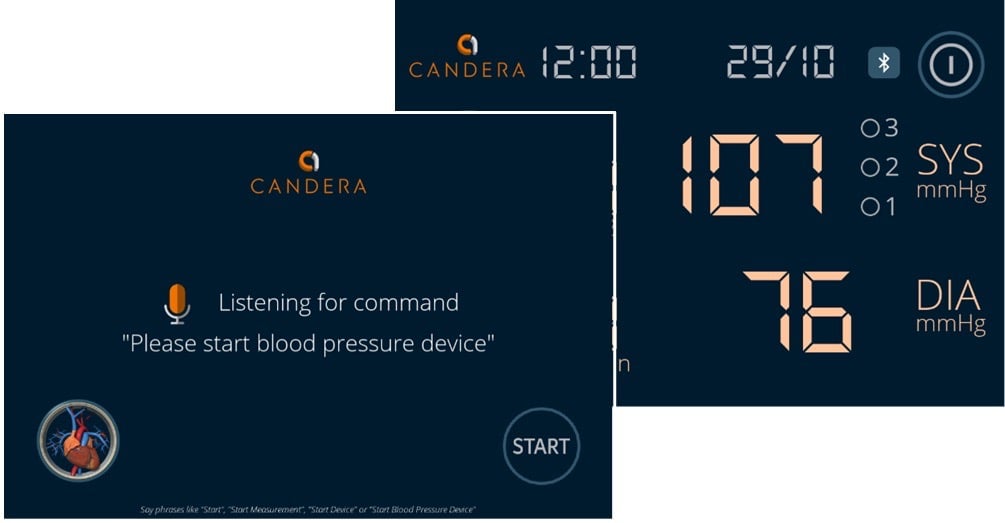
Any full-size Raspberry Pi computer can be used to run Candera’s CGI Studio Professional HMI (human–machine interface). Its rapid design tools are custom-made for small-to-medium-sized businesses, and include an invaluable Scene Composer and pre-built players for Linux-based devices. Certified for Raspberry Pi, CGI Studio Pro offers Python scripting with data model access, making it ideal for designing user interfaces and customer menus for any number of applications. Version 3.15, launched in spring 2025, extends the IntuitiveHMI design suite with simplified workflows, improved graphics, and added AI options — including SoundHound voice recognition — making it ideal for designers creating interfaces across automotive, medical, and other industries.
Clickdrive
Singapore | clickdrive.io

Clickdrive is a driving training system aimed at driving schools and public transport companies, who have found it invaluable in improving staff retention rates. A self-install kit with wired and wireless options, GPS, and a HD video camera, Clickdrive makes real-world training more intuitive by recording driving footage, integrating features such as bespoke instructor clips, GPS and motion sensors for location accuracy, object detection, and performance analysis. While driving games and simulators focus on overcoming obstacles and taking turns at high speed, Clickdrive records routes driven for self-improvement rather than fun, using customisable training programmes. The Singapore-based company has a roster of satisfied clients, including the city’s own SBS Transit authority and other public transport companies. The Clickdrive PRO system provides 360-degree video feedback alongside objective driving telemetry analysis, so drivers can receive individual post-drive reviews and tailored improvement advice.
Landmark Precision Landing System
USA | landmarklanding.com

Flying machines have long caught the imagination of amateur pilots, so when drones arrived on the scene, their success was little surprise. If you’re anything like us, though, the joy of seeing your craft aloft is tinged with anxiety about the seemingly inevitable sudden descent back and the potential curtailment of your new hobby. Landmark specialises in helping PX4 and ArduPilot drone and model aircraft pilots achieve precision landings time after time. (OK, the clue’s in the company name.) Promising centimetre-level landing accuracy, the system works in various lighting conditions, including direct sunlight and at night (with target illumination). The landing module attaches to your Raspberry Pi via a single cable, while a ground station such as Mission Planner or QGroundControl is used for all configuration.
Hat Labs HALPI2
Finland | hatlabs.fi

Raspberry Pi Compute Modules, with their industrial-grade specifications, are becoming an increasingly popular choice for marine applications. Finland’s Hat Labs is a long-established open source and open hardware marine specialist. As well as being a keen sailor, founder Matti is an IoT veteran with many years’ experience with CAN bus and NMEA 2000 products. The Helsinki-based firm’s HALPI2 is a marine plotting platform based around Compute Module 5 and an ITX motherboard in a custom-designed, pre-built, fully functional Raspberry Pi boat computer, protected within a waterproof and ruggedised case. HALPI2 plots and tracks routes and acts as a data acquisition and visualisation device, providing a large degree of boat automation and control.
EDATEC CM5 AI Camera Series
China | edatec.cn

EDATEC makes robust hardware based on open source principles, using powerful equipment such as Raspberry Pi. Emerging from the management team at industrial supplier Farnell in 2017, EDATEC was among the very first to recognise Raspberry Pi’s potential as a modular industrial platform — and one of the first to gain Powered by Raspberry Pi accreditation. The 12MP ED-AIC3100 uses Compute Module 5, with its 64-bit SoC platform, to power and control a quad-core AI camera with a 12mm autofocus liquid lens and a C-Mount lens. The 3100-series camera is protected by a bright blue IP65 shockproof metal case that can withstand temperature variations of 0–45°C, and has a mounting bracket to absorb vibrations. Running 64-bit Raspberry Pi OS, the AI camera weighs just 400g and can be triggered remotely or with a single button press, acquiring and processing images at 70 frames per second before efficiently making sense of their contents.
Apply to Powered by Raspberry Pi
Our Powered by Raspberry Pi logo shows customers that your product is powered by our high‑quality computers and microcontrollers. All products licensed under Powered by Raspberry Pi are eligible to appear in our online gallery.
Submit your product for Powered by Raspberry Pi status.
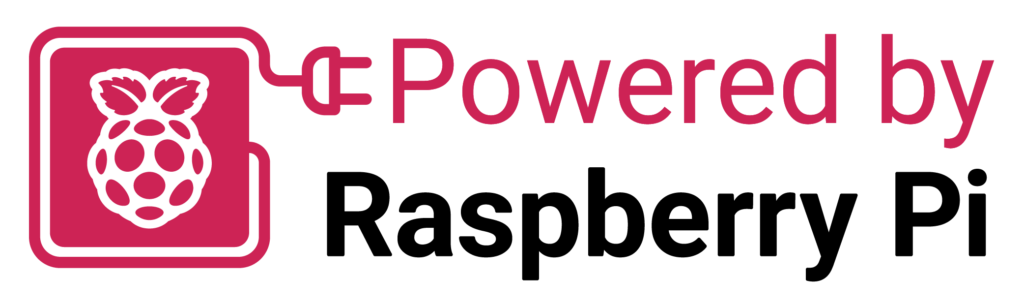
The post Hundreds of products now powered by Raspberry Pi appeared first on Raspberry Pi.
from News - Raspberry Pi https://ift.tt/jXdJwmF
Labels: News - Raspberry Pi, IFTTT