A new Raspberry Pi Imager
Today, I’m delighted to introduce Raspberry Pi Imager 2.0: a complete reimagining of the application that’s been brewing in our development pot for the past year. It brings a new wizard interface, the opportunity to pre-configure Raspberry Pi Connect, and improved accessibility for screen readers and other assistive technologies.
Five years ago, we introduced Raspberry Pi Imager in the hope that we could make getting started with Raspberry Pi much simpler than the typical workflow of the time. Since then, we’ve added new features, expanded customisation options, and listened carefully to your feedback. But as the application progressed, so did the strain on the interface. Eventually, the size of the customisation form grew so large that it became unwieldy. Today’s update responds to this challenge.
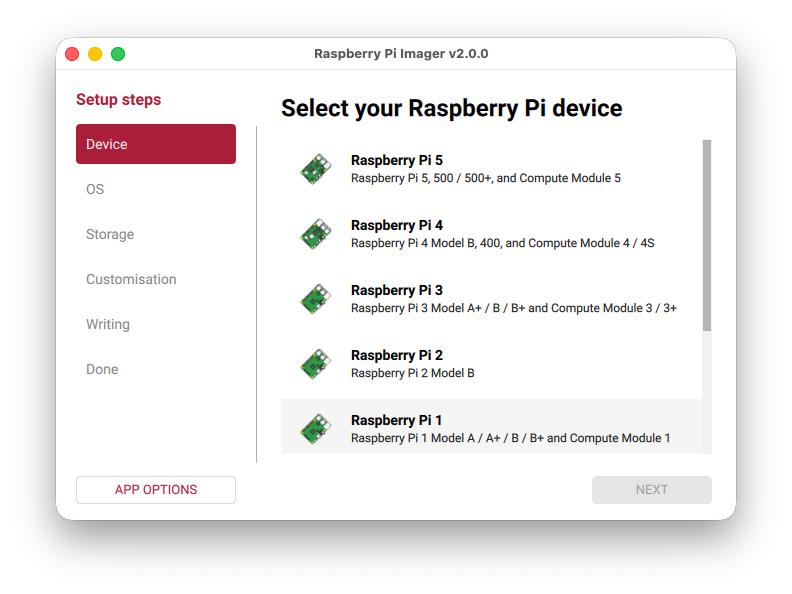
What’s new? Everything (almost)
One thing was clear: for Imager 2.0, we needed to make a radical UI change. OS customisation is one of the most popular aspects of Raspberry Pi Imager, but we’d left it hidden in a separate window. Why hide the good stuff?
Separately, we had a list of features we wanted to offer, from improvements in the network installer through to wider accessibility. Following the launch of Raspberry Pi Connect, an obvious hope was to enable Connect sign-in during imaging, rather than after booting.
But what would we choose to do?
Reader, we chose all of the above.
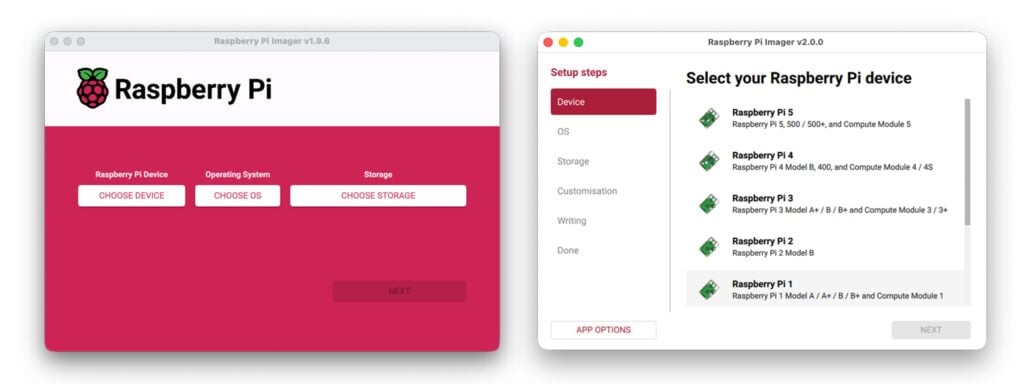
A wizard appears
The most obvious change is the new step-by-step wizard interface. In order to make OS customisation a first-class citizen, we needed to bring it into the main interface, so now you’ll progress through a series of clearly defined stages:
- Select your Raspberry Pi device
- Choose your operating system
- Pick your storage device
- Configure your system (hostname, location, user account, wireless LAN, remote access, Raspberry Pi Connect, and interface options)
- Write your image
- Done!
Each step gets the full window to itself, with room for helpful descriptions, validation feedback, and relevant links. It’s a more spacious, less crowded experience all round.
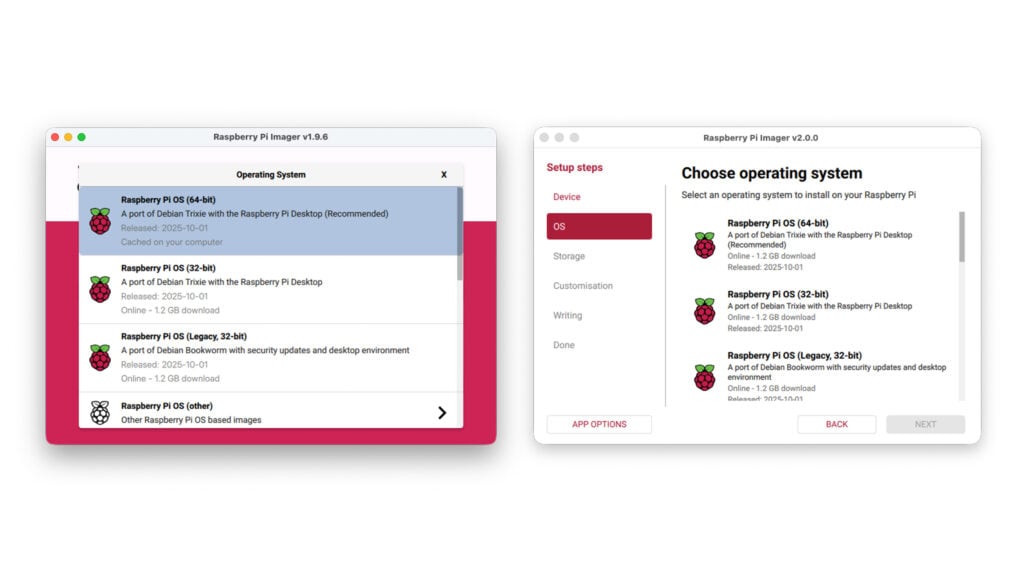
Raspberry Pi Connect: pre-configured and ready to go
One extremely popular customisation the original Raspberry Pi Imager offered was the ability to configure, at the point of writing your SD card, your remote access credentials, giving you the chance to pre-program your SSH public keys.
What if, however, you wanted to use the much simpler Raspberry Pi Connect? With Imager 2.0, you can do just that. Simply authenticate during the imaging process, and when your Raspberry Pi boots for the first time, it’ll already be connected to your Raspberry Pi Connect account — ready to offer screen sharing or remote shell access from the start.
Accessible by design, not by chance
Raspberry Pi Imager is a much-loved, widely used application that represents, for many people, their very first interaction with Raspberry Pi. Every user deserves the best possible experience.
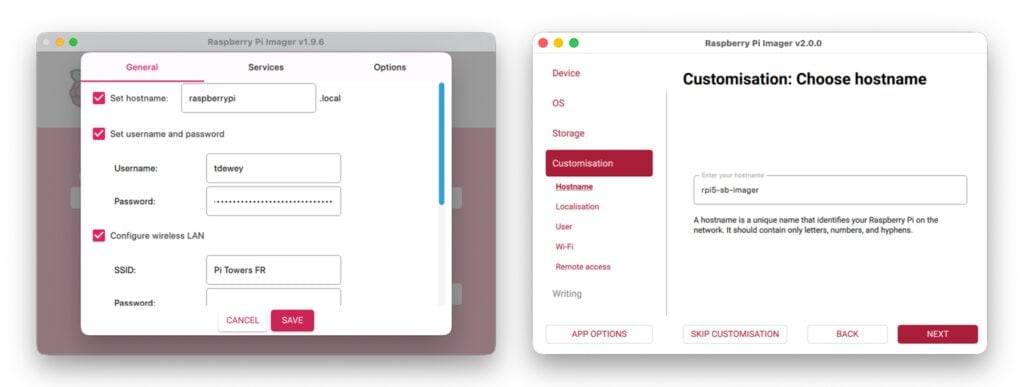
Each control in the new interface includes accessibility labelling for screen readers and other assistive technologies. The entire application is fully navigable via keyboard — no mouse required. We’ve paid careful attention to colour contrast throughout, ensuring text remains readable against its background in all situations.
The new colour scheme, built around Raspberry Red, is designed to make the UI easier to read (and to draw your attention to sensible choices). We use white space generously to establish clear boundaries between controls, making the interface easier to parse at a glance.
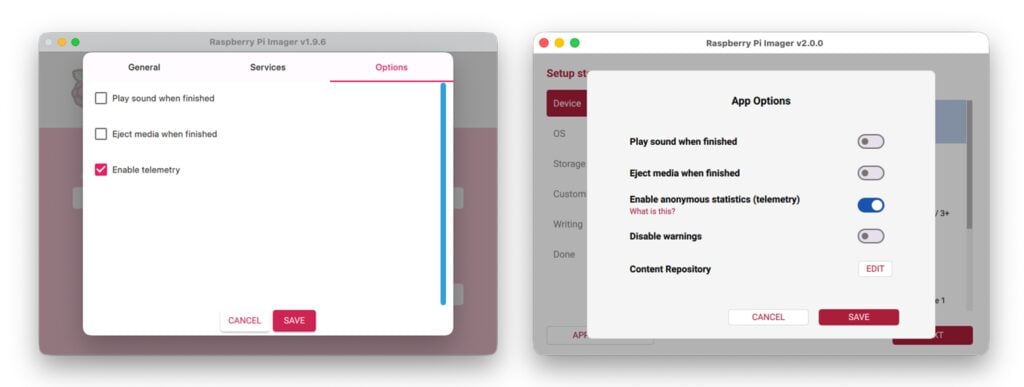
A massive thank you to our beta testers and contributors
To borrow a phrase: “It takes a village…”.
Raspberry Pi Imager 2.0 has seen extensive changes compared to the original, with an entirely new UI, significant alterations to the core software, and numerous new features. On top of that, there are hundreds of new translatable strings!
In early October, we started publishing open beta builds — and to the users who provided feedback early and in abundance, your contributions were invaluable. You’ve made this release considerably better than it might have been.
Our community translators deserve particular thanks. Translating not only the UI but also the accessibility strings of this application is a major task, and I’m continually humbled that people freely offer their time to ensure their communities can make the most of Imager.
Finally, I’d like to extend an extra-special thanks to my two interns this summer, Ben and Paul, both of whom have made large contributions to the UI and core code of Imager. The success of this launch is in no small part thanks to their efforts, and I hope they rightly celebrate it.
What’s next?
Raspberry Pi Imager 2.0 is available now for Raspberry Pi OS, Windows, macOS, and as a Linux AppImage. You’ll find download links on our software page.
If you want to get involved in more early-access software testing, check out our beta forums.
Happy imaging!
The post A new Raspberry Pi Imager appeared first on Raspberry Pi.
from News - Raspberry Pi https://ift.tt/3XC0IOs
Labels: News - Raspberry Pi, IFTTT

0 Comments:
Post a Comment
Subscribe to Post Comments [Atom]
<< Home