Trixie — the new version of Raspberry Pi OS
We’re past summertime, and it’s an odd-numbered year, which means there is a new major release of Debian Linux, which in turn means there is a new major release of Raspberry Pi OS. This year’s version of Debian is called Trixie — as many of you know, Debian releases are named after characters in Disney’s Toy Story series of films, but all the well-known characters have already been used, so the names are getting increasingly obscure! Trixie is apparently a blue plastic triceratops who appears in Toy Story 3, but I must admit I can’t remember her — then again, I only watched that one once, because it got a bit sad towards the end…
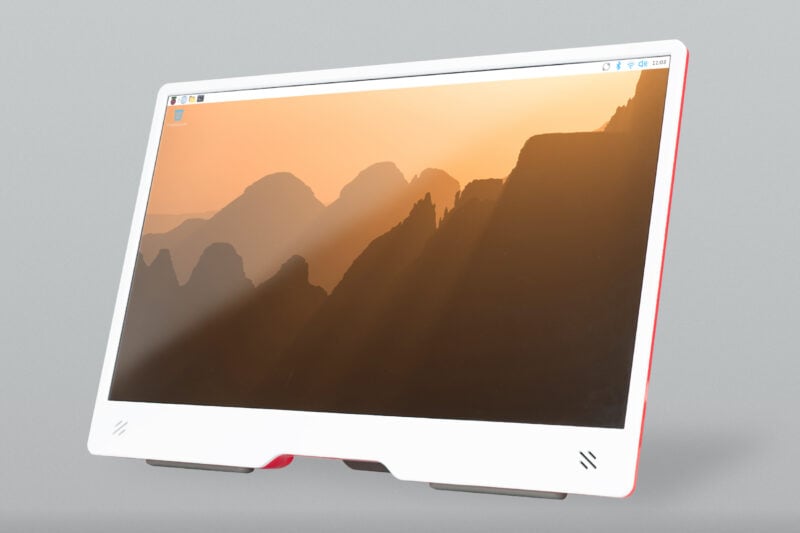
But I digress. So we have a new version of Raspberry Pi OS — what has changed?
The last few Debian releases have had fewer major architectural changes than the earlier ones; Debian itself seems to be a lot more stable in terms of the major components, and while various bits do get upgraded, the overall design seems not to change much any more.
A time system with time ahead of it
Probably the biggest change in Debian Trixie is one that no one will actually notice until the year 2038 — or rather, will now not notice in 2038 due to changes in this version. Linux has always used a time system based on the number of seconds since an arbitrary start time of midnight on January 1st, 1970, and this time value has been stored in a 32-bit number. If you do the sums, this 32-bit value will overflow and loop back to zero (i.e. January 1st, 1970) some time on January 19th, 2038.
Now, clearly there are a few years left before this actually becomes a problem — indeed, I’ll probably have retired by then — but Debian wanted to get ahead of the game, and so from Trixie onwards, all times have been changed to use a 64-bit value rather than a 32-bit value. They are still using the same start date, but because there are now twice as many bits available to store the number of seconds, the calendar will not overflow until sometime around the year 292,277,026,596. (By which time I will definitely have retired, so this will then be someone else’s problem.) This means that many parts of Trixie have had to be rebuilt to ensure that the entire system is using the new time format. But as I said, you’re really not going to notice that!
New theme
Something you will notice, however, is that we’ve made some changes of our own in the Trixie release. The most obvious is that we have updated the theme for the desktop — we have a completely new set of icons, a new font, new desktop backgrounds, and some other small tweaks to refresh the appearance of the system. This should be apparent as soon as you launch it.
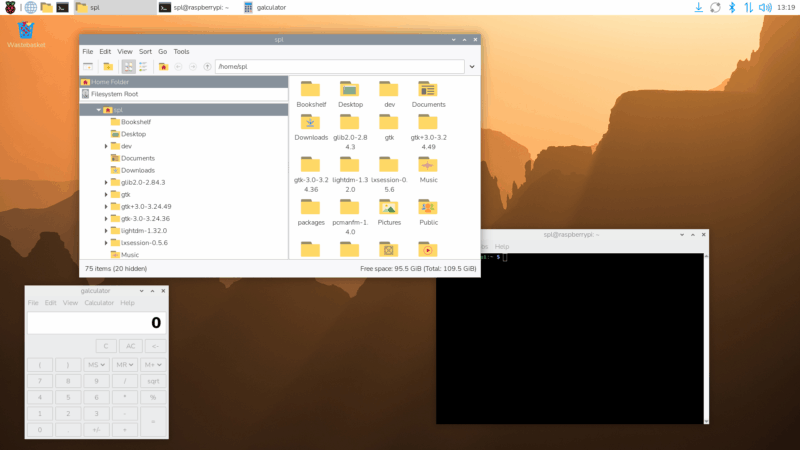
Many years ago, at the very start of my career, I worked as a user interface designer at Cambridge Consultants Ltd, and I was very pleased to be able to work on this update with an old colleague from those days; this is the first time we have used an outside designer to provide input on the appearance of the desktop, and I hope you’ll agree that the results were worthwhile.
The new font is called Nunito Sans Light, which replaces the old Piboto font we have used for the last ten years or so. We have a new selection of desktop wallpapers, again provided by Greg Annandale from the Raspberry Pi Foundation. In case you were wondering, the default wallpaper is a picture of the sun rising over the Drakensberg mountains in Lesotho.
New Control Centre application
Another change we have made to tidy things up is to replace all the old preferences applications — Raspberry Pi Configuration, Appearance Settings, Mouse and Keyboard Settings, Screen Configuration, Printer — with a single new Control Centre application.


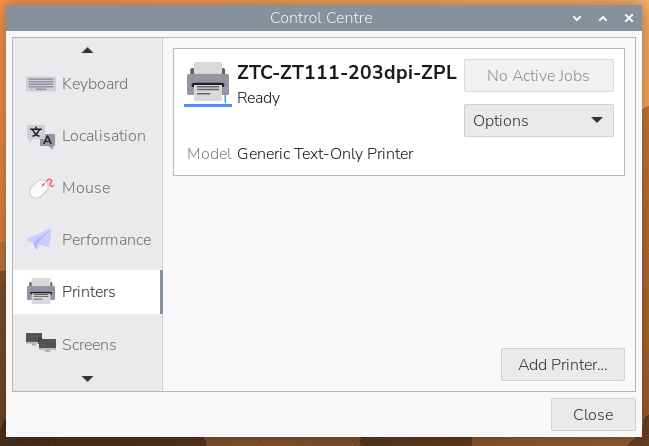
All the settings that were in the preferences applications listed above can now be found in Control Centre, and they are all arranged on the same pages, so hopefully this will be relatively easy to navigate. Do note that to switch quickly between pages, you can hover the pointer over the page names on the left and use the mouse’s scroll wheel to change page.
Control Centre is written as a very lightweight core application that loads all its functionality, at runtime, from a set of plugin libraries, which means it can easily be extended to add new tabs with new controls. So in the future, we may add new settings pages to Control Centre, but third parties will also be able to write their own settings pages for things like controlling custom hardware.
Instructions on how to write a plugin are on the Control Centre GitHub page, or you can look at the source code for any of the existing plugins to see how they work.
New Bookshelf features
We launched the Bookshelf application during the COVID-19 lockdown to make it easier to access the free electronic versions of Raspberry Pi Press publications. Recently, we have changed the way that the free versions are distributed, so that subscribers to Raspberry Pi Official Magazine get early access to titles, which are then made available to everyone else free of charge a few months later.
Recent titles are now displayed in Bookshelf with a padlock icon — these are the titles that will become available for free in the next few months. But if you are a subscriber (or would like to become one), you can click the ‘Contribute’ button to log into your account and unlock all the latest titles immediately.

There will be an additional blog post in the next few days explaining more about this change to how publications are made available — watch this space!
New packaging
The last major change we have made for Trixie has nothing to do with what’s in the image, but has more to do with how the image is created.
For this release, we have tried to make the installation of the packages that go into the desktop image more modular, to make it easier to create customised versions of the image. This also makes it easier to convert a Lite image into a full desktop image, and vice versa, something which we have never really supported in the past.
To this end, all the packages that are required to convert a command-line-only Lite image into a full desktop image, along with all the configuration files and customisation, are now grouped in a hierarchical set of meta packages.
Adding packages to Raspberry Pi OS Lite
There are two “base” packages: rpd-wayland-core and rpd-x-core. If you want the bare-bones components required to create a Wayland-based desktop on top of a command-line image, all you need to do is to install rpd-wayland-core. For an X-based image, install rpd-x-core.
That will give a plain vanilla, uncustomised image. To add our theme to it — the icons, the font, the GTK theme and so on — install rpd-theme. To get the Control Centre and the associated plugins, install rpd-preferences. With this done, you’ll have the bare minimum Raspberry Pi Desktop image.
You can then add various other packages which contain the additional applications that the released image includes. rpd-applications installs things like the Geany editor, the Thonny Python environment, the Firefox and Chromium browers, et cetera. rpd-utilities installs the contents of the Utilities and Help menus, including Raspberry Pi Connect, SD Card Copier, Bookshelf, Text Editor, and Image Viewer, among others.
rpd-developer adds things like some Python and camera libraries, and rpd-graphics adds useful command-line graphics and video tools like FFmpeg and GStreamer. And finally, rpd-wayland-extras and rpd-x-extras include tools which are specific to either Wayland or X environments, like the remote desktop and screenshot utilities.
Removing packages from Raspberry Pi OS with desktop
Similarly, if you start with a full desktop image, you can remove any of the above by purging the relevant meta package and running sudo apt autoremove. While to many end users this functionality won’t be of interest, it does make custom images much easier to manage, and is being incorporated into our own image generation tools, like pi-gen.
If you are interested, you can see how the meta packages are structured and what each contains in the meta packages GitHub repository.
In addition to the above, as with any major upgrade, we have updated everything to include all the latest bug fixes and upgrades.
How do I get it?
As with all major version upgrades, we do not recommend or support attempting to upgrade a running Bookworm image. (If you want to know why not, have a read of the instructions Debian provide for doing this — they are rather long and involved, but a prerequisite is basically to remove anything that you have done to customise your image.) We know some people will nonetheless insist that they have to do this; we strongly suggest you don’t, but if you really want to, there are instructions in the Raspberry Pi OS forum here. These work on a clean Bookworm image, but we cannot guarantee they will work on your image, because we cannot possibly test every change people might have made. You do this at your own risk, and you shouldn’t even consider it without having backed up first — you have been warned!
The recommended method is to flash a clean copy of the Trixie image — either using Raspberry Pi Imager or by downloading an image file from our OS downloads page.
An additional option for newer Raspberry Pis
If you are using a Raspberry Pi 5, 500 or 500+ that is connected to a network via an Ethernet cable, you can also flash a new image using the version of Raspberry Pi Imager which is embedded in the bootloader. To access this, power off the Raspberry Pi and disconnect the power cable, press and hold the shift key and then, while holding down the key, connect the power cable. The Raspberry Pi should boot into Imager, which can then be used to download and install a Trixie image.
Support for Raspberry Pi AI add-ons and Mathematica coming soon
Please note that packages for the Raspberry AI HAT+ and AI Kit, for the TV HAT, and for Wolfram Mathematica are not yet available in Trixie. If you are using any of these products, we advise you to continue to use your existing Bookworm image for the time being. Versions of these packages will be made available for Trixie in the near future.

There’s a fair bit to explore in this release, and we’re interested to hear how you get on with it. Do let us know what you make of it; we hope Raspberry Pi OS Trixie serves you well.
The post Trixie — the new version of Raspberry Pi OS appeared first on Raspberry Pi.
from News - Raspberry Pi https://ift.tt/NExqMsI
Comments
Post a Comment